In the shortcuts below, "C" stands for CTRL and "A" stands for "ALT". This is a convention
used in the Midnight Commander documentation and was kept here.
You can also use "ESC" instead of "ALT", which is useful on Macbooks.
Main View
---------------------------------------------------------------
- File/directory operations
F3 View file
Shift + F3 View raw file (disregard extension)
F5 Copy selected files
F6 Move selected files
Shift + F6 Rename file under cursor
Shift-F4 Create a new file
C-x d Compare directories
C-x c Chmod dialog
C-x o Chown dialog
C-x C-s Edit symlink
C-x s Create symlink dialog
C-x l Create hard link dialog
C-x v Run relative symbolic link tool on selected or tagged items
C-x a List active VFS directories
- Selection
Insert / C-t Select/deselect file
* Invert selection on files
+ Specify file selection options (including custom pattern)
- Same as above, but for deselecting
- Navigation
TAB / / C-i Jump from one panel to the other
F9 Select the top menu bar
Esc Esc Quickly dismiss menus/pop-ups (skip the timeout for "Single press" from the configuration)
A-c Quick cd dialog
A-? Search dialog
C-s Search for item
A-s Incremental search (A-s again to jump to next occurence)
A-y Move to the previous directory in the directory history
A-u Move to the next directory in the directory history
A-Shift-h Show path history
C-\ Directory Hotlist
C-p / Up arrow Move selection bar to the previous entry in the panel
C-n / Down arrow Move selection bar to the next entry in the panel
A-g Move selection bar to the first visible item in the panel
A-r Move selection bar to the middle item in the panel
A-j Move selection bar to the last visible item in the panel
A-v / Page up Move selection bar one page up
A-p / Page down Move selection bar one page down
A-< / Home Move selection bar to the top (first entry)
A-> / End Move selection bar to the bottom (last entry)
- Display
C-r Refresh current panel
C-u Swap panels
A-, Toggle panel layout (horizontal/vertical)
C-x i Toggle other panel to information mode
C-x q Toggle other panel to quick view mode
A-i Make the other panel show the same directory as the current
A-o Display the contents of the highlighted dir in the other panel
A-t Change panel view (full, brief, long)
A-. Toggle "Show Hidden Files" feature
- Command prompt
C-o Drop to the console
A-Enter Put the name of the highlighted file on command line
C-x t Put the name of the selected items on command line
C-Shift-Enter Put the full path of the highlighted file on command line
A-a / C-x p Put the full path of the pane directory on the command line
A-h Show command history
A-n / A-p Navigate up/down through the command history
C-x ! External Panelize (fill current panel with the output of a command)
C-x j Show background jobs
F2-@ Run a command on the currently highlighted item, e.g.:
F2-@ unzip Unzip selected file
F2-@ zip -r foo.zip Zip current directory as foo.zip
F2-@ 7za x Extract selected file with 7zip
F2-@ 7za a foo.7z 7zip current directory as foo.7z
- Others
Shift-F10 Quiet exit, without confirmation
File View
---------------------------------------------------------------
C-f View the next file
C-b View the previous file
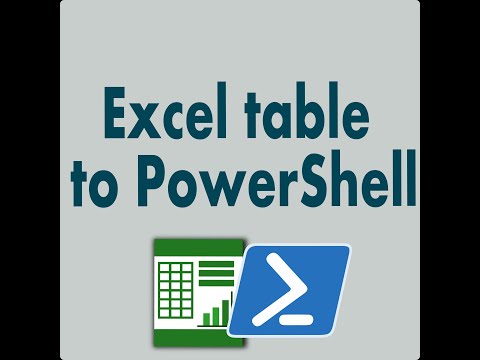

No comments:
Post a Comment