putty oceandeep settings: ----------------------------- default foreground (rgb) : 7,199,238 default background (rgb) : 16,48,64 .vimrc setting ----------------------------- set listchars=tab:>-,trail:- set list set tabstop=4 colo desert set nocompatible " be iMproved, required filetype off " required call plug#begin() Plug 'tpope/vim-sensible' Plug 'tpope/vim-fugitive' " On-demand loading Plug 'scrooloose/nerdtree', { 'on': 'NERDTreeToggle' } Plug 'vim-airline/vim-airline' Plug 'vim-airline/vim-airline-themes' Plug 'majutsushi/tagbar' Plug 'junegunn/fzf' Plug 'scrooloose/syntastic' Plug 'tpope/vim-surround' call plug#end() nmap <leader>ne :NERDTree<cr> nmap <F8> :TagbarToggle<CR>
Friday
putty python .vmrc
Monday
Tuesday
run python script as ubuntu service
[Unit] Description=archivebot [Service] ExecStart=/bin/bash -c "cd /home/al/slack-archive-bot;export SLACK_API_TOKEN=TOKEN_HERE && python archivebot.py" [Install] WantedBy=multi-user.target
Step 1: I created this file (note location) which essentially fires a bash process with an extended argument. You could fire your own command which could be different from bash.
[root@y500-fedora ~]# cat /etc/systemd/system/foo.service [Unit] Description=foo [Service] ExecStart=/bin/bash -c "while true; do /bin/inotifywait -qq --event close_write /sys/class/backlight/acpi_video0/brightness; su myusername -c '/bin/xbacklight -display :0 -set $(cat /sys/class/backlight/acpi_video0/brightness)'; done" [Install] WantedBy=multi-user.target
Step 2:
Reload systemd:
systemctl daemon-reload
Start the new service:
systemctl enable foo
(similarly you can disable it)
(optional) Step 3: It should start automatically at next reboot into multi-user mode (run level 3) but if you want to start it right away:
systemctl start foo
systemctl status foo # optional, just to verify
Update: For completeness, I should add that ubuntu bionic seems to have a very thorough man page. RTFM here
Monday
Study path for artificial intelligence and Machine learning:
Andrew Ng's lecture series on AI
Andrew Ng's lecture at the Stanford Business School
Andrew Ng - The State of Artificial Intelligence
Andrew Ng is a visiting professor at Stanford, founder of Coursera and currently the head of research at Alibaba. The above videos should give you all the basics you need about AI.
Below schema from this article I like this map below - because there are a lot of areas and directions in learning AI it shows it as subway map: AI study map
I like this map below - because there are a lot of areas and directions in learning AI it shows it as subway map: AI study map
powershell sitecore remove item from pipe separated list
[string]$test ="{uka}|{taka}|{4aka}|{boom}" function RemovePipeElement { param ( [string]$body, [string]$elem ) [string]$res=$body; [int]$a=$body.IndexOf($elem) if ($a -gt -1) { [string]$newbod=""; [bool] $first=$TRUE; $arr=$body.split("|"); foreach ($e in $arr) { if ($e -ne $elem ) { if ($first){ [string]$newbod=$e; $first=$FALSE; }else{ [string]$newbod=$newbod+"|"+$e; } } } $res=$newbod; } return $res; } Write-Host "$test" [string]$uid=RemovePipeElement $test "{uka}"; Write-Host "$uid" [string]$uid=RemovePipeElement $test "{4aka}"; Write-Host "$uid" [string]$uid=RemovePipeElement $test "{boom}"; Write-Host "$uid" [string]$uid=RemovePipeElement $test "{taka}"; Write-Host "$uid"
here is powershell script on how to get list of files from changesets associated with one tfs task
$dllPath = "C:\Program Files (x86)\Microsoft Visual Studio\2019\Enterprise\Common7\IDE\CommonExtensions\Microsoft\TeamFoundation\...
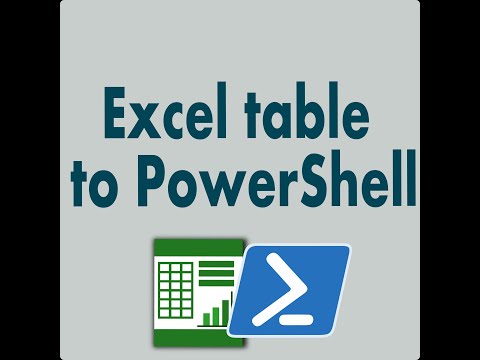
-
2010-11-24 Update: Please download latest version of Pidgin , that has this problem fixed , no additional steps required. Here are 3 ways to...
-
Error:The element 'Schedule' has invalid child element 'RecurrenceRule'. List of possible elements expected: 'Occurring...
-
$z = Import-Csv zerotrac.csv $nums = Import-Csv allleetcode.csv $md =@{} #converting one csv into hashmap for quicker search foreac...
